ASIC Miner ICERIVER KAS KS0 Profitability In the realm of cryptocurrency mining, the Iceriver KAS KS0 miner has garnered widespread attention. Tailored specifically for the Kaspa network's KHeavyHash algorithm, it boasts high hashing power and low power consumption, making it an ideal choice for many miners. In this article, we will comprehensively assess IceRiver KS0 profitability while considering the Kaspa market conditions and the attributes of KS0 miner. Kaspa Market Dynamics Kaspa is a vibrant cryptocurrency network aimed at delivering high performance and scalability for everyday transactions. At the time of writing this article, the Kaspa coin trades at approximately $0.04959. But it's essential to note that cryptocurrency markets are highly susceptible to price volatility. Hence, investors must remain vigilant about market dynamics. Additionally, the Kaspa network's mining difficulty and reward mechanisms play a role in mining returns. Attributes of the IceRiver KS...
Tutorial: ETH Miner with Nvidia P106-100 Graphics Cards
Nvidia P106-100 Ethereum GPU Miner supports ETH, Zcash, XMR, and other multi-currency mining. Motherboard (ASUS ROG STRIX B250H GAMING), graphics card, power supply and other components are carefully selected and of high quality. The ETH mining speed of six NVIDIA P106-100 graphics cards is as high as 120MH~140MH.
Miner specifications
Brand | ETH Miner with Nvidia P106-100 Graphics Cards |
Hash Rate | ETH/ETC: 120MH/s @ 800w (overclock to 140MH/s) |
Zcash: 1700 SH/s @780w | |
Cooling | 6 x fan |
Network Connection | Ethernet |
PSU | With PSU, plug & play |
Miner connection
· The configuration requires a computer monitor, a keyboard, and a mouse. (Only needed if you configure miners).
· The connection method of the miner is the same as that of the PC. Like the computer, all the required ports are on the miner's back.
· The required ports are:
HDMI port: for connecting a monitor (DVI port can also be used)
USB port x 2: for connecting keyboard and mouse
Ethernet port·
· Connect the monitor, keyboard, mouse, ethernet cable, power cable, etc., to the miner.
• The connection is complete.
Mining settings
There is a power button on the miner's front, press it and turn on the miner.
·It is recommended to use a Windows computer to operate the mining system settings of the miner.
· Mining configuration is like mining with your PC's graphics card if you don't know how to access it on the internet easily. It is recommended to use the recommended software to ensure that you can start mining in the fastest time possible. We will use ETH and Zcash as examples to illustrate.
· There are ETH and Zcash mining shortcuts on the desktop. they are:
eth&etc: ETH/ETC mining shortcut.
zecnminer: Zcash mining shortcut.
MSI Afterburner: ETH/ETC overclocking (only for ETH/ETC overclocking)
ETH mining settings
· Double-click the "eth&etc" shortcut.
· If using this installation software, please:
Make sure "Coin Type" is ETH;
Change the wallet address to your own ETH wallet address;
Click the "START/STOP" button to start mining;
ETH mining will start automatically.
ETC mining settings
· Click the "START/STOP" button to stop mining;
· Switch the "currency" to ETC;
· Change the wallet address to your own ETC wallet address;
· Click the "START/STOP" button to start mining;
ETH / ETC overclocking mining settings
Note: The overclocking tutorial described below is only for ETH/ETC mining. Please do not use it for ZEC or other currencies.
· Start ETH/ETC mining.
· Wait for the mining software to run stably.
· Double-click the "MSI Afterburner" shortcut on the desktop.
· Change the "Memory Clock" to overclock the miner.
Change "Memory Clock" to a higher value;
Click the "Save" button to save the changes.
· In general, the larger the value of "Memory Clock," the faster the hashing speed, but it is not recommended to set the value too high to prolong the miner's life. In our tests, when the "Memory Clock" is set to "700", the hash speed of ETH will reach 140MH/s.
· You can also click the "Restore" button to restore to the default value (0, which means no overclocking).
ZEC mining settings
· Double-click "zecnminer" software;
· Change the wallet address to your own ZEC wallet address;
· Click the "START/STOP" button to start mining;
· ZEC mining will start automatically.
Automatically start mining settings
· This operation can be used if the mining software supports "Auto Start Mining."
· After starting mining, click the two options in the upper left corner of the software.
· Then, after you restart (or power off/on) the miner, the software will run automatically.
Troubleshooting
Q: The hash rate speed is lower than usual (e.g., 100MH/s for ETH). Only 5 (or fewer) GPUs work, not all 6.
A:
· First, make sure all video cards are working correctly.
Right-click "My Computer" on the desktop and click "Manage" in the pop-up menu;
In the pop-up window, click "Device Management" -> "Graphics Card";
There should be six Nvidia P106-100 graphics cards.
· If 6 Nvidia P106-100 graphics cards are not shown, it is possible that some of the graphics cards in the case came loose during shipping.
· In this case, please turn off the miner's power first, open the miner's case, and insert these graphics cards correctly and firmly.
· There are four screws on the miner chassis.
·Take out the screws and slide the case out in the direction of knowledge.
We can see six graphics cards in the miner; make sure each card is connected via the blue cable to the motherboard.
·Cables may come loose during transportation; please make sure all cables are plugged in tightly.
· Reboot and see if all graphics cards are displayed in Device Management.








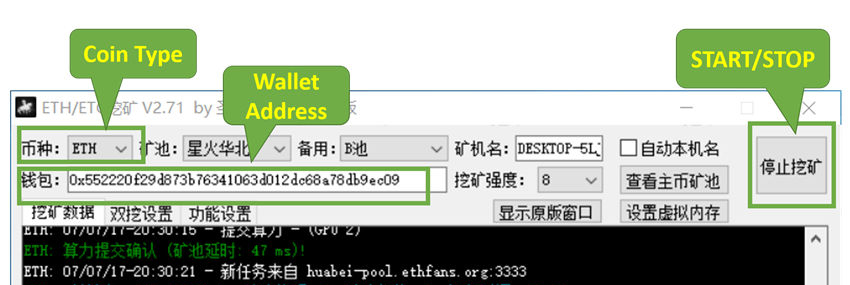








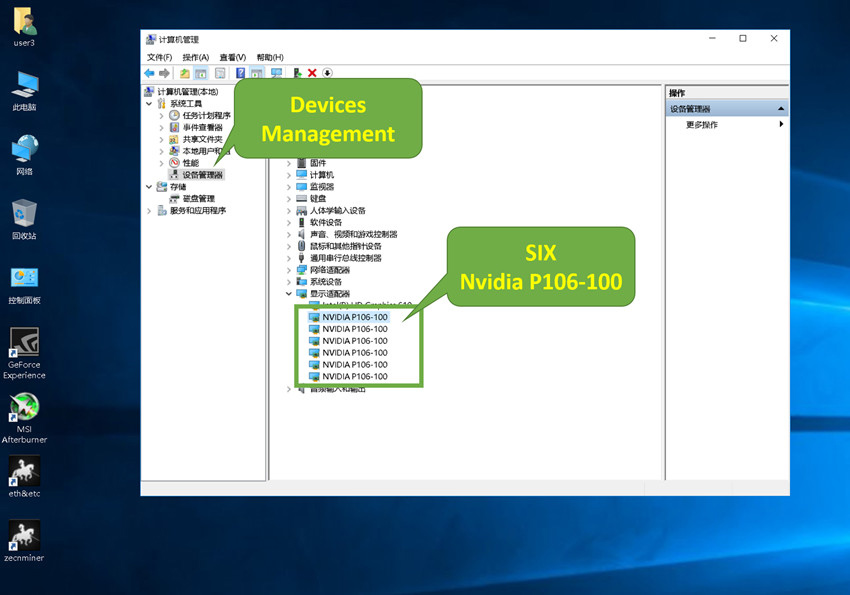



Comments
Post a Comment
Tell us your opinion