ASIC Miner ICERIVER KAS KS0 Profitability In the realm of cryptocurrency mining, the Iceriver KAS KS0 miner has garnered widespread attention. Tailored specifically for the Kaspa network's KHeavyHash algorithm, it boasts high hashing power and low power consumption, making it an ideal choice for many miners. In this article, we will comprehensively assess IceRiver KS0 profitability while considering the Kaspa market conditions and the attributes of KS0 miner. Kaspa Market Dynamics Kaspa is a vibrant cryptocurrency network aimed at delivering high performance and scalability for everyday transactions. At the time of writing this article, the Kaspa coin trades at approximately $0.04959. But it's essential to note that cryptocurrency markets are highly susceptible to price volatility. Hence, investors must remain vigilant about market dynamics. Additionally, the Kaspa network's mining difficulty and reward mechanisms play a role in mining returns. Attributes of the IceRiver KS...
Antminer S19 / S19 Pro Setup
I. Check before using Antminer S19 / S19 Pro
1. New miners sign for inspection
a. When receiving new miners, check whether the appearance of the package is damaged;
b. After unpacking, check whether the miner's casing is deformed, whether the fan and connecting line are damaged, and whether the cable is damaged;
c. Check whether the miners have abnormal noise;
d. Check whether the cable is loose and the fan plug is loose. If it is loose, plug it in in time.
b. After unpacking, check whether the miner's casing is deformed, whether the fan and connecting line are damaged, and whether the cable is damaged;
c. Check whether the miners have abnormal noise;
d. Check whether the cable is loose and the fan plug is loose. If it is loose, plug it in in time.
2. Instructions for use
a. Miners cannot use routers or switches with POE function to connect;
b. Miners can only connect to routers or switches by wire;
c. The recommended temperature is 25 to 30 degrees;
d. It is recommended to use the ambient humidity below 65%RH;
e. Pay attention to dust and catkins so as not to corrode the hash board or cause the heat of the miners not to dissipate;
f. To enter the miners backstage, it is recommended to use Google or Firefox browser.
Note: It is strictly forbidden to plug and unplug the power cable and signal cable while electrified. The AC side of the miner's power supply must have reliable grounding.
b. Miners can only connect to routers or switches by wire;
c. The recommended temperature is 25 to 30 degrees;
d. It is recommended to use the ambient humidity below 65%RH;
e. Pay attention to dust and catkins so as not to corrode the hash board or cause the heat of the miners not to dissipate;
f. To enter the miners backstage, it is recommended to use Google or Firefox browser.
Note: It is strictly forbidden to plug and unplug the power cable and signal cable while electrified. The AC side of the miner's power supply must have reliable grounding.
2. Overview of S19 / S19 Pro miners
1. Appearance of Antminer S19 / S19 Pro
Notice:
a. In the process of running the miner, please place it as shown in the above picture; that is, keep it flat to avoid any damage to the miner.
b. The appliance coupler of this product needs to be grounded. In addition, the socket outlet should be installed near the product and should be easily accessible.
c. This product has two power inputs and needs to be connected simultaneously to make the product work normally. Therefore, when the product is powered off, it is necessary to cut off the two power supplies simultaneously.
d. For your safety, it is forbidden to disassemble any screws and fix belts on the product.
e. It is forbidden to press the metal button on the miner's shell.
a. In the process of running the miner, please place it as shown in the above picture; that is, keep it flat to avoid any damage to the miner.
b. The appliance coupler of this product needs to be grounded. In addition, the socket outlet should be installed near the product and should be easily accessible.
c. This product has two power inputs and needs to be connected simultaneously to make the product work normally. Therefore, when the product is powered off, it is necessary to cut off the two power supplies simultaneously.
d. For your safety, it is forbidden to disassemble any screws and fix belts on the product.
e. It is forbidden to press the metal button on the miner's shell.
1) Antminer S19 / S19 Pro components
The main components and control panel of the S19 / S19 Pro miner are shown below:
SD card | SD card slot |
IP Report | Use IP Report software to feedback the miner's IP to the computer |
ETH | Net cable interface |
Reset | Miner factory reset button |
Fault | The fault warning light, in most cases, flashes to indicate a fault has occurred. |
Normal | Running indicator light, in most cases, the flashing light indicates that the miner is working normally. |
2) S19 / S19 Pro power supply
Notice:
a. APW12 power supply is part of S19 / S19 Pro miner. Please refer to the following specifications for detailed parameters.
b. Two additional power cables are required.
2. Antminer S19 / S19 Pro Specifications
Antminer S19 Specifications
Antminer S19 Pro Specifications
Note:
a. To prevent the virus from spreading in the firmware and causing damage to the Antminer S19 series, the "Secure Boot" setting function has been enabled, and the "Root Authority" function has been disabled.
b. If the user does not use the product by the provided instructions, specifications, and conditions or changes the function settings without authorization, ZEUS MINING will not be liable for any damages caused thereby.
c. When the altitude of the miner's worksite is 900m to 2000m, the maximum operating temperature will decrease by 1°C for every 300m increase in altitude.
a. To prevent the virus from spreading in the firmware and causing damage to the Antminer S19 series, the "Secure Boot" setting function has been enabled, and the "Root Authority" function has been disabled.
b. If the user does not use the product by the provided instructions, specifications, and conditions or changes the function settings without authorization, ZEUS MINING will not be liable for any damages caused thereby.
c. When the altitude of the miner's worksite is 900m to 2000m, the maximum operating temperature will decrease by 1°C for every 300m increase in altitude.
3. Use and settings of S19 / S19 Pro miners
1. Miner wiring and inspection
a. Network cable connection: The ETH marked on the miner's control panel is the network cable interface. Pay attention to the direction when plugging in the wire. Please insert the crystal head in place. After plugging in correctly, you will usually hear a light "click";
b. Power cord connection: The power supply of S19 / S19 Pro has two C14 plugs, and the miner can normally work only after connecting the 220V AC power supply at the same time;
b. Power cord connection: The power supply of S19 / S19 Pro has two C14 plugs, and the miner can normally work only after connecting the 220V AC power supply at the same time;
2. Set miner
1) Find miner IP:
After the power supply is supplied, the miner starts to start. After the green light of the miner starts to flash, you can find the IP of the miner. You can use the IP Report software to find the miner's IP as follows:
a. Download software: https://service.bitmain.com/support/download
After the power supply is supplied, the miner starts to start. After the green light of the miner starts to flash, you can find the IP of the miner. You can use the IP Report software to find the miner's IP as follows:
a. Download software: https://service.bitmain.com/support/download
b. Open the software and click "Start";
c. Press the IP button on the miner and hold it until it beeps (about 5 seconds).
The IP address will be displayed in a window on the computer screen.
2) Enter the miner backstage:
In your web browser, enter the provided IP address. Then, continue to log in with the root username and password.
3. Modify the miner's password
It is recommended to change the login password of the miner webpage after logging in to the miner. The operation method is as follows:a. Log in to the backend of the miner web page, select the system, and click the password;
b. Enter the current password;
c. Enter the new password after modification;
d. Enter the modified new password again, and then click save below;
4. Modify the IP of the miner
a. Click "IP Configuration" to enter the IP configuration page of the miner, select "Static" in the protocol column (optional);
b. Enter the IP address, subnet mask, gateway, DNS miner in turn in the following four boxes;
c. Then click "Save," and proceed to the next step after the page buffering is completed;
b. Enter the IP address, subnet mask, gateway, DNS miner in turn in the following four boxes;
c. Then click "Save," and proceed to the next step after the page buffering is completed;
5. Configure mining pool miners (take the Antpool as an example)
a. Click "Miner Configuration" to enter the mining pool configuration and hardware configuration page;
b. The mining address is filled in with the mining pool address;
c. The name of the miner corresponds to the sub-account in the mining pool, and the number is the number that distinguishes the mining machine;
d. The password does not need to be changed (default);
e. The fan speed percentage can be adjusted, and it is recommended to maintain the default setting. When the user does not check the fan speed percentage, the miner will automatically adjust the fan speed;
f. S19/S19 pro has two working modes: Normal mode and Sleep mode. When the miner only powers on the control board and the hash board is not powered on, the miner enters the sleep mode;
g. After setting, click "Save" to save;
Note: In this article, we are using Antpool.
b. The mining address is filled in with the mining pool address;
c. The name of the miner corresponds to the sub-account in the mining pool, and the number is the number that distinguishes the mining machine;
d. The password does not need to be changed (default);
e. The fan speed percentage can be adjusted, and it is recommended to maintain the default setting. When the user does not check the fan speed percentage, the miner will automatically adjust the fan speed;
f. S19/S19 pro has two working modes: Normal mode and Sleep mode. When the miner only powers on the control board and the hash board is not powered on, the miner enters the sleep mode;
g. After setting, click "Save" to save;
Note: In this article, we are using Antpool.
4. Management and monitoring of S19 / S19 Pro miners
1. Monitor your miners
1) Click on the dashboard marked below to check the miner status.
Notes:
The fixed frequency of the S19 miner is 675MHz, and the fixed frequency of the S19 Pro miner is 525MHz. Therefore, when the Temp(Outlet) reaches 95℃, the firmware will stop running, and the error message "over max temp, PCB temp ( real-time temp)" will appear and be displayed at the bottom of the kernel log page. At the same time, the miner's temperature on the dashboard interface is abnormal, and "Temp is too high" is displayed.
2) Monitor your miners as described in the table below:
The fixed frequency of the S19 miner is 675MHz, and the fixed frequency of the S19 Pro miner is 525MHz. Therefore, when the Temp(Outlet) reaches 95℃, the firmware will stop running, and the error message "over max temp, PCB temp ( real-time temp)" will appear and be displayed at the bottom of the kernel log page. At the same time, the miner's temperature on the dashboard interface is abnormal, and "Temp is too high" is displayed.
2) Monitor your miners as described in the table below:
Options | Describe |
Number of chips | The number of chips detected in the chain. |
Frequency | ASIC frequency setting. |
True hash rate | Real-time hash rate (GH/s) for each hash board. |
Inlet temperature | Inlet temperature (°C). |
Output temperature | Outlet temperature (°C). |
Chip status | One of the following states will appear: Green icon - Indicates normal Red Icon - Indicates an exception |
2. Manage your miners
1) Check your firmware version
a. Enter your miners backstage and find the version at the bottom.
b. The firmware version shows the date of the firmware used by your miner. In the example below, the miner is using the firmware version.
a. Enter your miners backstage and find the version at the bottom.
b. The firmware version shows the date of the firmware used by your miner. In the example below, the miner is using the firmware version.
2) Check your firmware version
Make sure the S19/S19 Pro miner remains powered during the upgrade process. If the power goes out before the upgrade is complete, you will need to service it.
Upgrade miner firmware:
a. In System, click Firmware Upgrade.
Make sure the S19/S19 Pro miner remains powered during the upgrade process. If the power goes out before the upgrade is complete, you will need to service it.
Upgrade miner firmware:
a. In System, click Firmware Upgrade.
b. For reserved settings:
■ Select Keep Settings to keep the current settings (default).
■ Deselect "Keep Settings" to reset the miner to default settings.
c. Click the upload icon button and navigate to the upgrade file. Select the upgrade file and click Update.
d. After the upgrade is complete, restart the miner and enter the setting page.
■ Select Keep Settings to keep the current settings (default).
■ Deselect "Keep Settings" to reset the miner to default settings.
c. Click the upload icon button and navigate to the upgrade file. Select the upgrade file and click Update.
d. After the upgrade is complete, restart the miner and enter the setting page.
3) Mine restores initial settings
a. Turn on the miner and lets it run for 5 minutes;
b. On the miner control front panel, press and hold the Reset button for 10 seconds.
Notice:
Resetting your miner will restart it and restore its default settings. If the reset operation is successful, the red LED will automatically flash every 15 seconds.
b. On the miner control front panel, press and hold the Reset button for 10 seconds.
Notice:
Resetting your miner will restart it and restore its default settings. If the reset operation is successful, the red LED will automatically flash every 15 seconds.
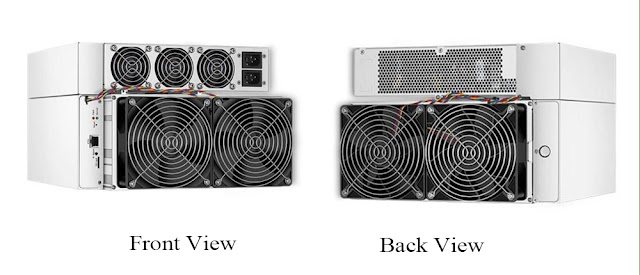

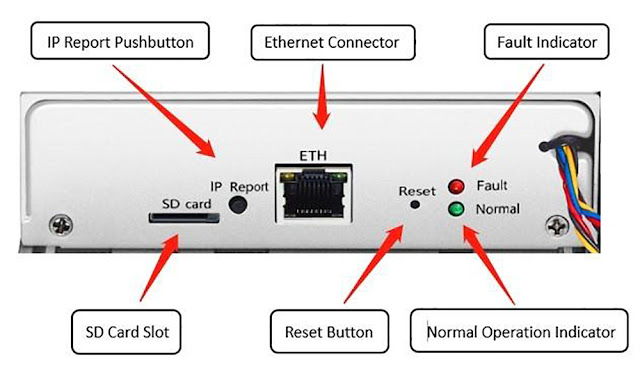

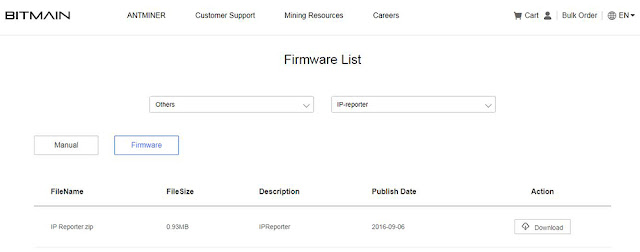
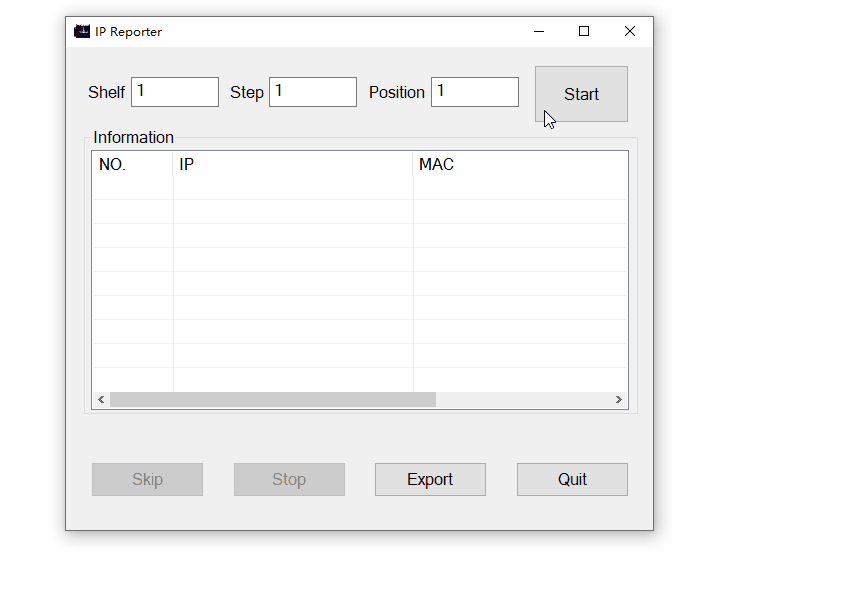

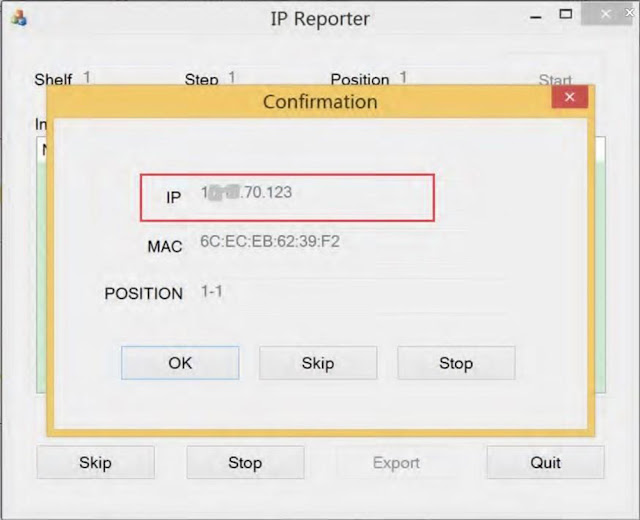
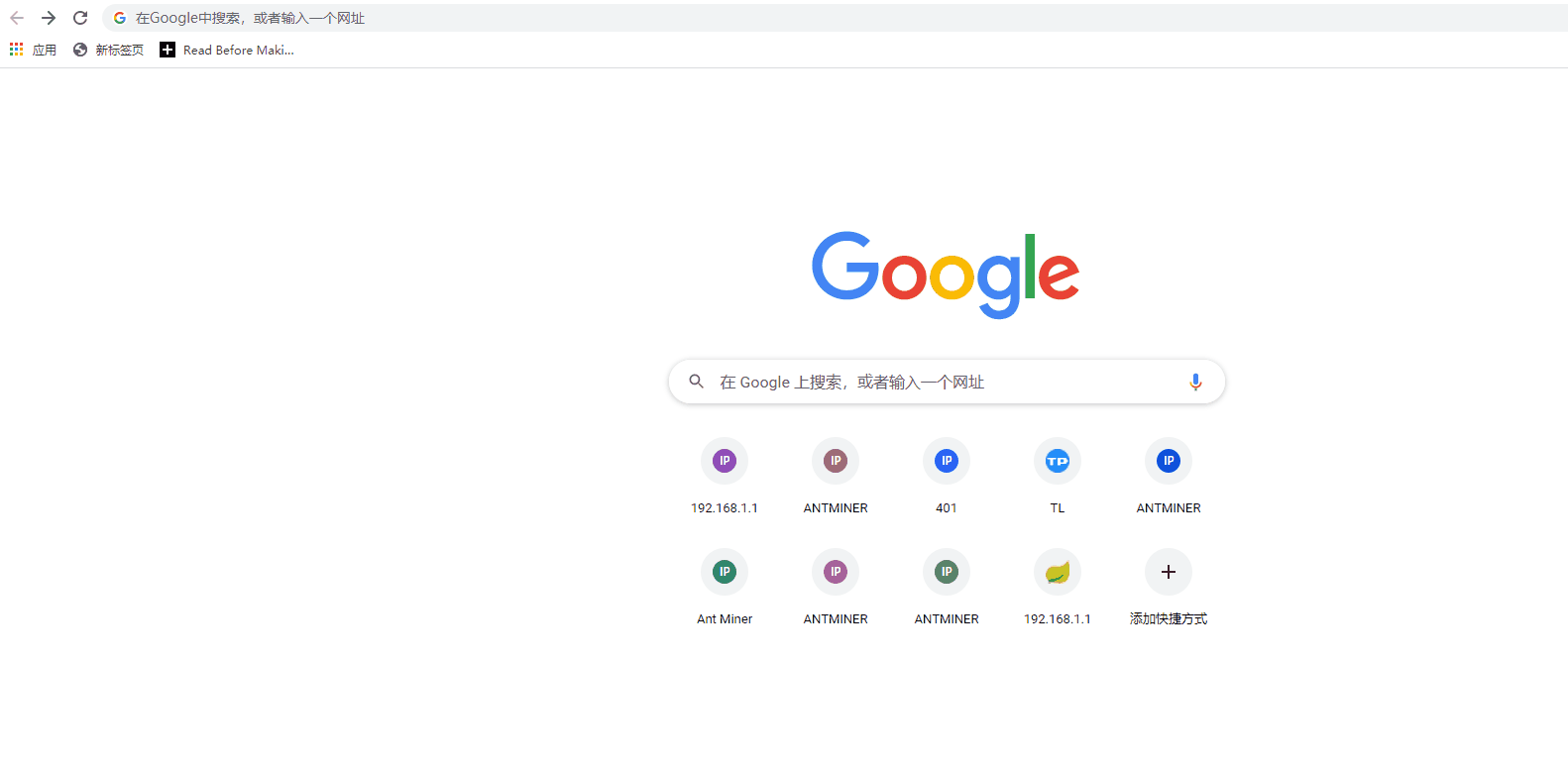
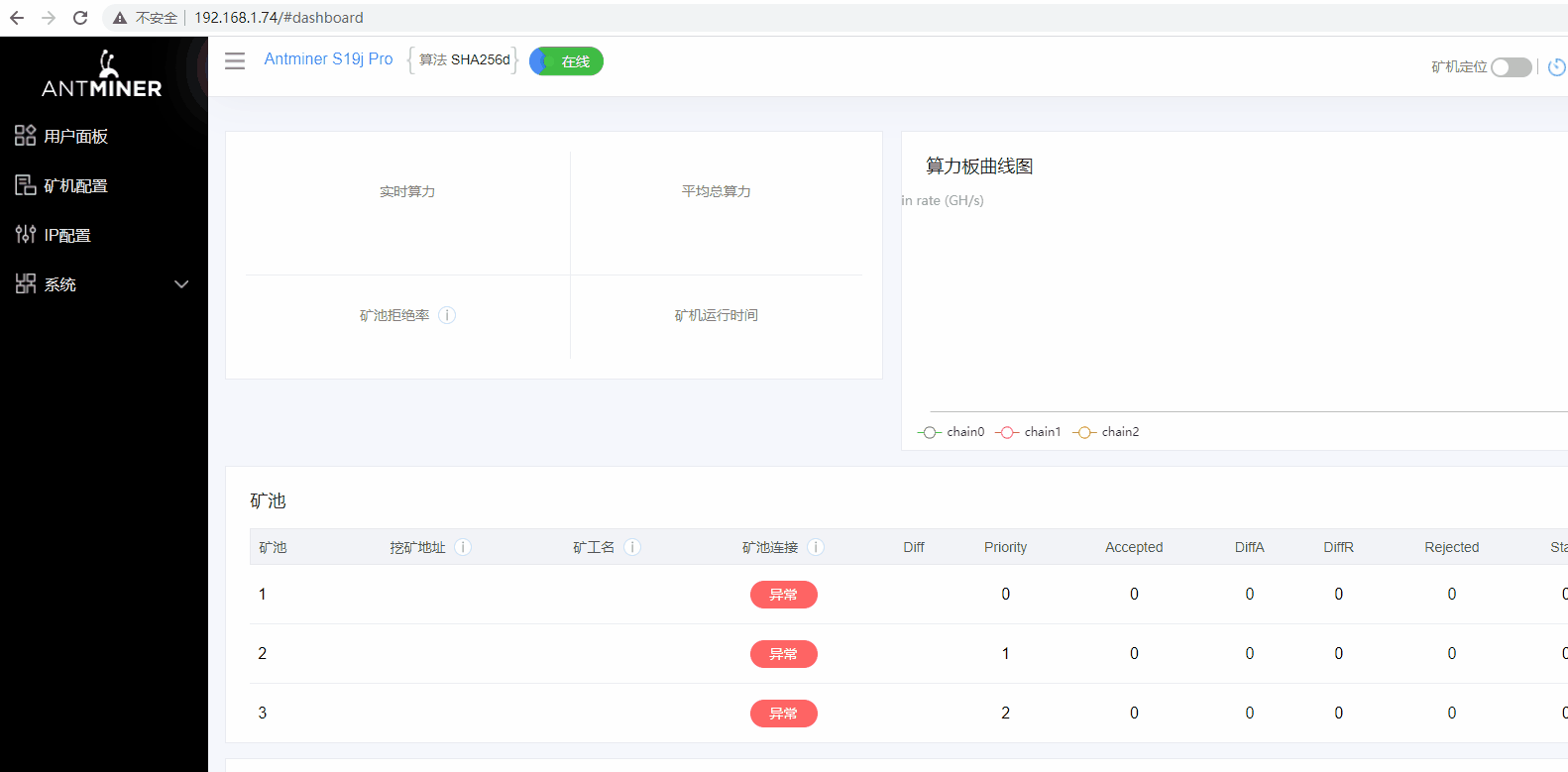
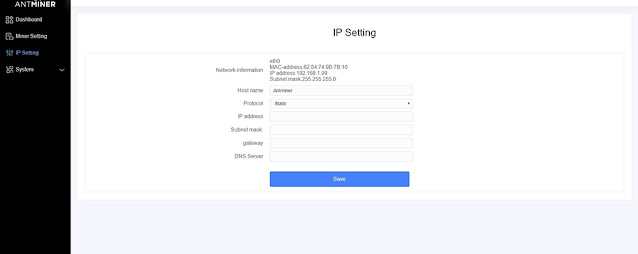
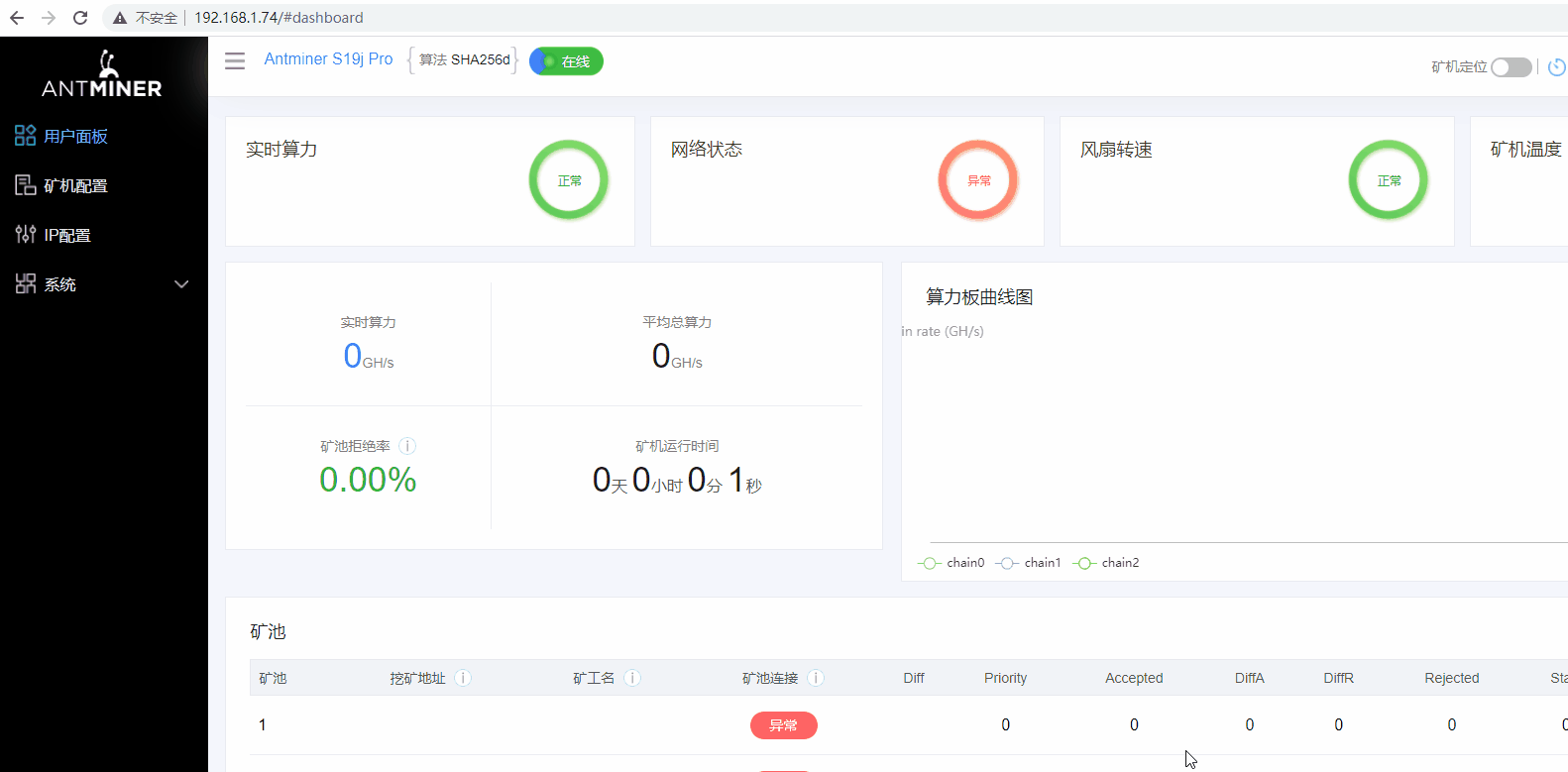

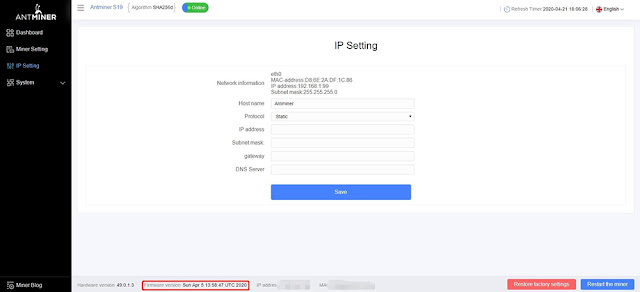

Comments
Post a Comment
Tell us your opinion