ASIC Miner ICERIVER KAS KS0 Profitability In the realm of cryptocurrency mining, the Iceriver KAS KS0 miner has garnered widespread attention. Tailored specifically for the Kaspa network's KHeavyHash algorithm, it boasts high hashing power and low power consumption, making it an ideal choice for many miners. In this article, we will comprehensively assess IceRiver KS0 profitability while considering the Kaspa market conditions and the attributes of KS0 miner. Kaspa Market Dynamics Kaspa is a vibrant cryptocurrency network aimed at delivering high performance and scalability for everyday transactions. At the time of writing this article, the Kaspa coin trades at approximately $0.04959. But it's essential to note that cryptocurrency markets are highly susceptible to price volatility. Hence, investors must remain vigilant about market dynamics. Additionally, the Kaspa network's mining difficulty and reward mechanisms play a role in mining returns. Attributes of the IceRiver KS...
How to set up Antminer S17 and S17 Pro
I. Check before using S17Pro / S17 miners
1. New miners sign for inspection
a. When new miners sign for receipt, check whether the appearance of the package is damaged;
b. After unpacking, check whether the miner's casing is deformed, whether the fan and connecting cable are damaged, and whether the cable is damaged;
c. Check whether the miners have abnormal noise;
d. Check whether the cable is loose and the fan plug is loose. If it is loose, plug it in in time.
2. Precautions for use
a. Miners cannot use routers or switches with POE functions to connect.
b. Miners can only connect to routers or switches by wire.
c. The recommended temperature is 5 to 35 degrees.
d. It is recommended to use the ambient humidity below 65%.
e. Pay attention to dust and catkins to not corrode the hash board or cause the miner's heat not to dissipate.
f. To enter the miner background, it is recommended to use Google or Firefox browser.
Note: It is strictly forbidden to plug and unplug the power cable and signal cable under power. The AC side of the miner's power supply must have reliable grounding.
II. Basic instructions for S17Pro / S17 miners
1. Miner parameters
This product supports encryption algorithms and currencies: SHA256/BTC, BCH.
2. Description of the interface of the miner's air inlet
IP Report > Press this button to display the miner's IP address on the computer using the IP Report software
ETH > Ethernet port
Trouble > Trouble light on when miner error detected
Normal > Indicates that the miner is running normally
reset > reset miner to factory settings
SD Card > SD Card Slot
III. Use and settings of S17Pro / S17 miners
1. Miner wiring and inspection
a. Network cable connection, there is a network cable interface in front of the miner, pay attention to the direction when plugging in the cable, and the crystal head must be inserted in place. After inserting it in place, you will usually hear a slight "click" sound.
b. Power cable connection. The power supply of S17 has two C13 plugs, which must be connected to the 220VAC power supply before the miner can work normally.
2. Enter the miners
A. Find the miner's IP: After the power is supplied, the miner starts. After the miner's green light flashes, you can find the miner's IP. You can use the IP Report software to find the miner's IP as follows:
a. Open the software and click "Start."
b. Press the IP button on the miner.
c. Feedback on the miner IP on the computer.
Note: The miner and the computer must be in the same network. Otherwise, the miner's feedback signal will not be received.
B. Enter the miner backstage
a. After finding the miner's IP, enter the obtained IP address in the webpage and press Enter.
b. In the pop-up dialog box, enter the user name and password, both are root, and press Enter to enter.
3. Modify the miner's password
It is recommended to change the login password of the miner webpage after logging in to the miner. Log in to the backstage of the miner web page, select System, and click Administration. The operation method is as follows:
Current Password Enter the current password
New Password Enter the modified password
Confirmation Enter the modified password again and click Save&Apply in the lower right corner.
4. Modify miner IP
a. Click "Network," enter the miner IP setting page, select "Static."
b. Enter IP, subnet mask, gateway, and DNS in the following four boxes.
c. Then click "Save&Apply" to save. After the page buffering is completed, proceed to the next step.
d. If you don't know what DNS and gateway are, please check the article Check the Gateway and DNS server.
5. Configure mining pool miners (take the Antpool as an example)
a. Click "Miner Configuration" to enter the mining pool and miner configuration page.
b. The address of the mining pool is filled in the URL.
c. Worker is the miner's name, corresponding to the sub-account in the mining pool, and the number is the number that distinguishes the miner.
d. Password does not need to be changed (default).
e. Work Mode Select the working mode of the miner (S17pro has three types: Low Power/Normal/Turbo; S17 has two types: Low Power/Normal)
f. After setting, click "Save&Apply" to save.
6. Screenshot of the backstage running status of the webpage
7. Mining pool hash rate information
After the miner runs, the hash rate information can be seen in the corresponding mining pool in about 30 minutes.
8. The miner's configuration has been completed; congratulations on your becoming a miner.
Remarks: All of the above use AntPool by default. If you use other mining pools, please modify it to the address of the mining pool you want to use, and refer to the corresponding mining pool tutorial.
IV. S17Pro / S17 miners use environment description
Please read the miner operating environment manual carefully and run your miner as required. For details of the environmental specification, please click the article: Environmental Requirements for Antminer.

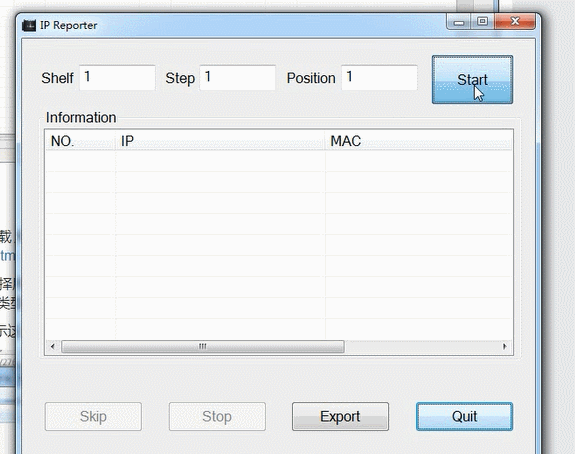


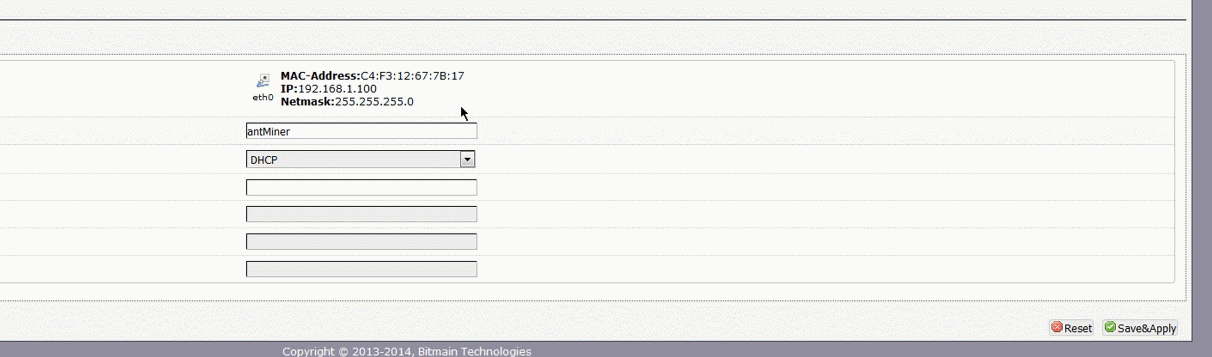

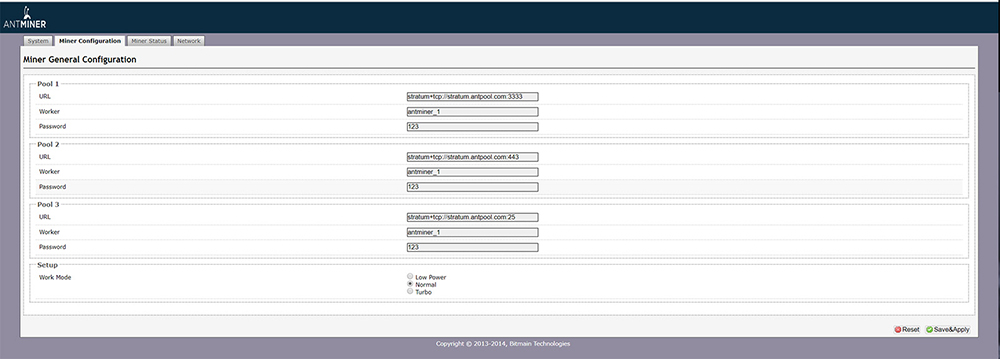
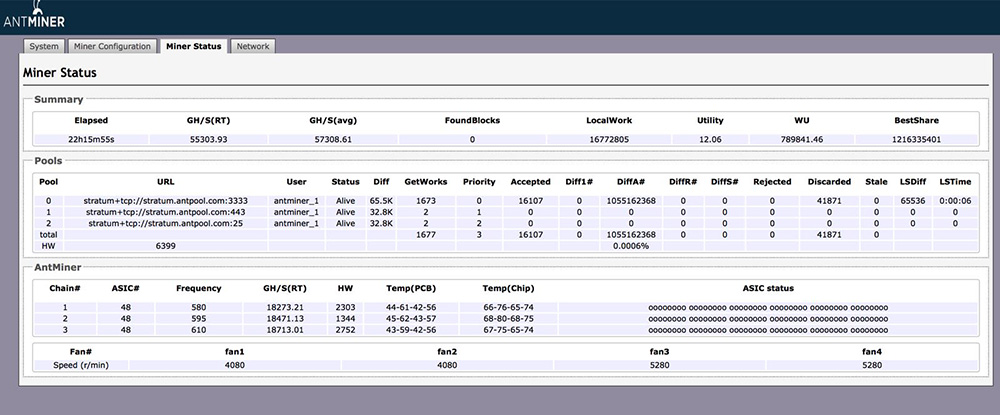
Comments
Post a Comment
Tell us your opinion