ASIC Miner ICERIVER KAS KS0 Profitability In the realm of cryptocurrency mining, the Iceriver KAS KS0 miner has garnered widespread attention. Tailored specifically for the Kaspa network's KHeavyHash algorithm, it boasts high hashing power and low power consumption, making it an ideal choice for many miners. In this article, we will comprehensively assess IceRiver KS0 profitability while considering the Kaspa market conditions and the attributes of KS0 miner. Kaspa Market Dynamics Kaspa is a vibrant cryptocurrency network aimed at delivering high performance and scalability for everyday transactions. At the time of writing this article, the Kaspa coin trades at approximately $0.04959. But it's essential to note that cryptocurrency markets are highly susceptible to price volatility. Hence, investors must remain vigilant about market dynamics. Additionally, the Kaspa network's mining difficulty and reward mechanisms play a role in mining returns. Attributes of the IceRiver KS...
Detailed tutorial on using Avalon Miner V3
1. First, you need to go to F2pool to apply for an account: http://f2pool.com/, and write down the name of the applied account.
2. Power on the Avalon miner, plug in the network cable and then turn it on.
3. Set your computer to IP segment 0, as shown in the figure below; if it is segment 1, all the places required to be changed to 0 should be changed to 1.
4. Open the browser on the computer, enter: http://192.168.1.100/ in the browser address bar; if the miner tag is 103, the URL is 192.168.1.103 enter the miner's mining interface.
5. The default password is empty; click the [Login] button on the far right to log in directly and enter the following interface.
6. Note: If the router is in segment 0, please continue to change the settings; if the home router is in segment 1, skip directly to step 12!
7. Pull down Network, click the [br-lan] button, and log in directly. Enter the following interface:
8. Click the [br-lan] button to log in to the Interfaces - LAN interface. The interface is as follows:
9. Log in to the Interfaces - LAN interface. Modify 192.168.1.100–1.1 of the red box to 0 segments, the following interface;
10. Segment 1 in the red box has been changed to segment 0. If you have five miners, you can set it to 0.200/ 0.201/0.202/ 0.203/ 0.204/
11. After the setting is completed, set the network connection to the original one, as shown in the figure:
12. Open the browser on the computer, enter: http://192.168.1.200/ in the browser address bar; if the miner tag is 111, you enter 192.168.1.111, and then enter the mining interface of Avalon miner!
13. Click [Cgminer Configuration] to enter the mining pool configuration (above).
14. Pool 1 is the address of mining pool 1. Fill in the address of the mining pool here:
stratum+tcp://stratum.f2pool.com:3333
15. The poo1 worker is the miner's account, which is directly filled in as the account of the fishpond.
16.Pool1 password is the miner's password; the miner's password of the fish pool can be filled in arbitrarily.
17. Then click [Save & Apply] in the lower right corner to excavate!
18. After working normally, the monitoring page is similar to this display:
19. On [My Homepage], you can see the mining speed curve and mining income in the last 24 hours.
The content and pictures of this article are from the Internet, compiled and edited by ZEUS MINING.
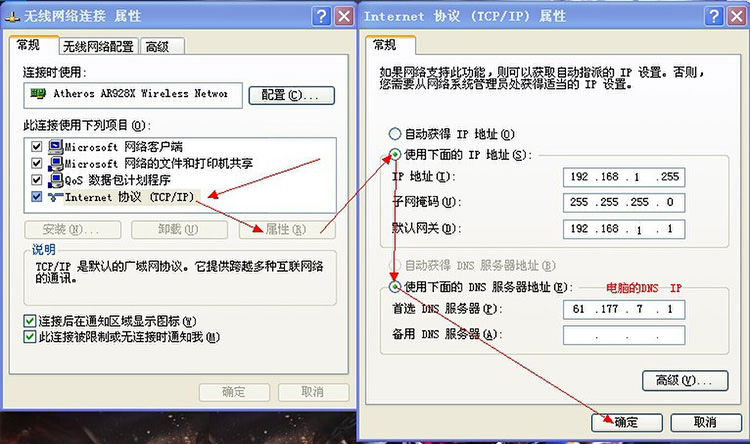


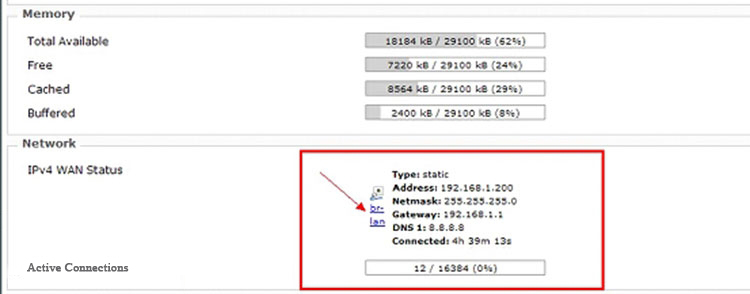



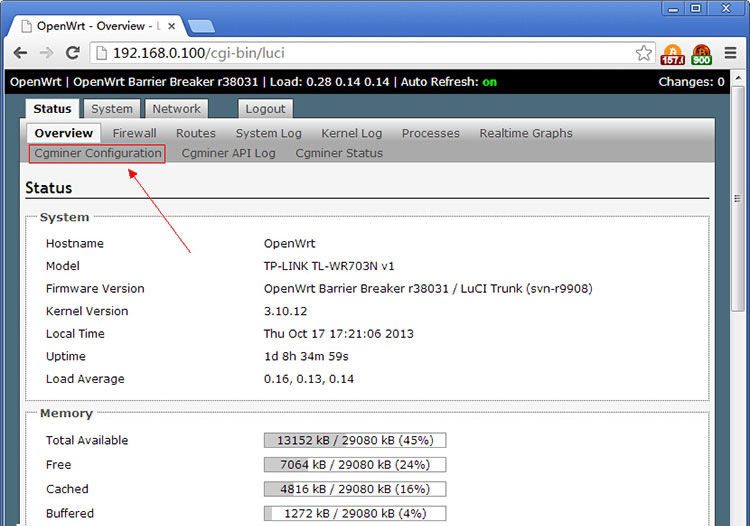
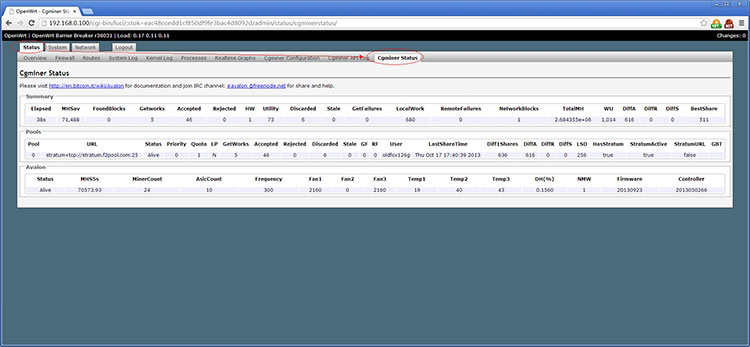

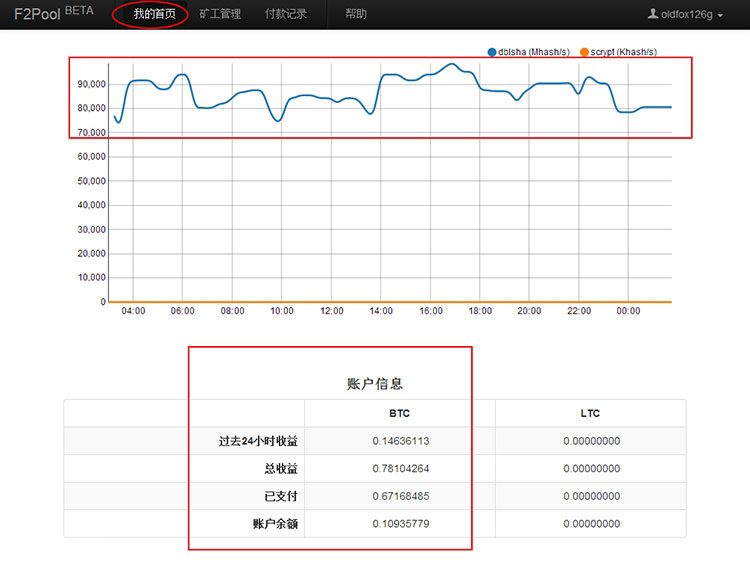
Comments
Post a Comment
Tell us your opinion