ASIC Miner ICERIVER KAS KS0 Profitability In the realm of cryptocurrency mining, the Iceriver KAS KS0 miner has garnered widespread attention. Tailored specifically for the Kaspa network's KHeavyHash algorithm, it boasts high hashing power and low power consumption, making it an ideal choice for many miners. In this article, we will comprehensively assess IceRiver KS0 profitability while considering the Kaspa market conditions and the attributes of KS0 miner. Kaspa Market Dynamics Kaspa is a vibrant cryptocurrency network aimed at delivering high performance and scalability for everyday transactions. At the time of writing this article, the Kaspa coin trades at approximately $0.04959. But it's essential to note that cryptocurrency markets are highly susceptible to price volatility. Hence, investors must remain vigilant about market dynamics. Additionally, the Kaspa network's mining difficulty and reward mechanisms play a role in mining returns. Attributes of the IceRiver KS...
Baikal Giant B Siacoin Miner Tutorial
Baikal Giant-B is a miner model that supports Blake256R14, Blake256R8, Blake2B, Lbry, Pascal mining. In addition, support mining Siacoin, LBRY Coin, PascalCoin, and other coins. Blake2B miners have a hash rate of 80GH/s and power consumption of 300w.
We will show you the setup tutorial of the Baikal Giant B miner in this tutorial.
Miner specifications
Brand | Baikal Giant B |
Hash Rate | Blake2B(Siacoin): 80GH/s @ 300w |
Lbry(lbryCoin): 40GH/s @ 400w | |
Pascal(PascalCoin): 40GH/s @ 210w | |
Cooling | 1 fan |
Network Connection | Ethernet |
PSU | NO PSU included; a PSU > 400w with 6pin * 6 needed |
Miner connection
· In the miner configuration, please ensure that the miner and the computer are connected to the same router's LAN port.
· The miner product contains 1 miner and 3 PCS 1 to 2 6PIN transfer cables.
· We see six 6PIN ports and one Ethernet port on the miner's side.
· 6 6PIN ports are used to connect to the miner's PSU.
· If you don't have enough 6PIN ports on your PSU, you can use three PCS 1-to-2 6PIN conversion cables to increase your PSU's 6PIN ports.
· In this case, you will need 3 (and at least 3) 6PIN connectors on your PSU.
· Then, plug in the ethernet cable, and the miner connection is complete.
Mining guide
Some of the pictures below are other models of Baikal, and the setting steps can be used in common.
· Make sure your miner is wired correctly. Then, turn on the power supply and power up the miner.
· Wait 1~3 minutes for the miner to complete initialization.
· Scan the miner's IP address: The miner's "network protocol" is "DHCP." The IP address will be different under different networks. You can refer to the article How to use IP Reporter? to find the IP of the miner.
· Log in to the miner configuration page: run Google Chrome and open the IP address you just scanned (192.168.1.217). The password is "Baikal."
· If you cannot log in to the configuration page, it is recommended to wait for 1 minute before logging in.
· After logging in, the "home page" of the miner will be displayed, as shown below.
· When you log in for the first time, a message like "No devices running" may pop up on the configuration page, or "Miner DOWN" may be displayed in the upper left corner of the page. Please wait for a while until the device and pool data are displayed.
· Click the "Miner" button to set up the mining account at the top of the page.
· Here, we set the miner's pool URL to:
Pool URL: stratum+tcp://sia.usa.nicehash.com:3360
Pool Worker: 32E……….XM (Your mining ADDRESS)
Pool Password: 123
· On the current page, you can click "Add Pool" to add a mining account or click "x" to delete the mining account record, as shown in the figure below.
· If it is Sia mining, the "sia" setting option should be selected in the Algo options.
· At the same time, you can also add account settings using "Predefined Pools." The default settings will be loaded by clicking on one of the pools.
· After setting the account details, click "Save Pool" to save the settings
· Wait 1~3 minutes; then the miner will reload the mining settings; after the loading is complete, the miner will start mining.
· Click "BaikaMiner" in the upper left to jump to the home page.
· You can view the mining details of the current miner on the miner configuration homepage. The mining speed shown here is automatically refreshed every 5 seconds.
· Finally, the miner backstage setting is completed. If your miner usually works, it is not recommended to change any other content.
The content and pictures of this article are from the Internet, compiled and edited by ZEUS MINING.














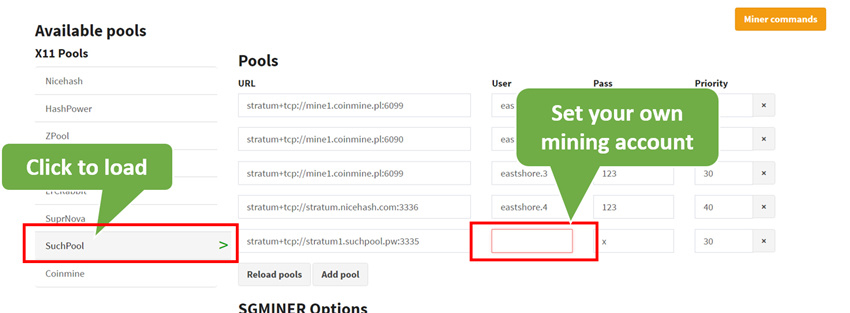



Comments
Post a Comment
Tell us your opinion