ASIC Miner ICERIVER KAS KS0 Profitability In the realm of cryptocurrency mining, the Iceriver KAS KS0 miner has garnered widespread attention. Tailored specifically for the Kaspa network's KHeavyHash algorithm, it boasts high hashing power and low power consumption, making it an ideal choice for many miners. In this article, we will comprehensively assess IceRiver KS0 profitability while considering the Kaspa market conditions and the attributes of KS0 miner. Kaspa Market Dynamics Kaspa is a vibrant cryptocurrency network aimed at delivering high performance and scalability for everyday transactions. At the time of writing this article, the Kaspa coin trades at approximately $0.04959. But it's essential to note that cryptocurrency markets are highly susceptible to price volatility. Hence, investors must remain vigilant about market dynamics. Additionally, the Kaspa network's mining difficulty and reward mechanisms play a role in mining returns. Attributes of the IceRiver KS...
Baikal MINI X11 ASIC Miner Mining Tutorial
The Baikal MINI X11 ASIC miner is compact and has an efficiency ratio of 150MH/40 W.
Miner specifications
Brand | Baikal Mini X11 Miner |
Hash Rate | 150 MH/s ± 5% |
Power Consumption | 40W |
Cooling | 1 * fan |
Network Connection | Ethernet |
PSU | NO PSU included. It needs a 12V5A Switching Power Adapter as PSU (Plug specifications: Outer Diameter 5.5mm; Inner Diameter 2.5mm). A “6pin to DC” convert cable is included. |
PSU Recommend | 12V5A Switching Power Adapter |
In this tutorial, we will use the CoinMine.pl mining pool to explain the miner mining tutorial for you.
PSU preparation
The miner has no built-in power supply; you need extra preparation. It is recommended to use Miner 12V5A switching power adapter; the interface type is an outer diameter of 5.5mm; an inner diameter of 2.5mm.
Miner connection
· LAN port on the same router to which the miner and computer are connected.
· This is the miner you received.
· There are Ethernet ports, power connection ports, and power switches on both sides of the miner.
· First, plug in the Ethernet cable. Then, connect the miner to your PSU via the PSU connection port.
· Miner connection completed.
Mining guide
· First, check whether the miner is connected correctly. After the connection is correct, connect the miner and the computer to the LAN port of the same router.
· Power on the miner and wait 1-3 minutes to complete the startup.
· Scan the miner's IP address: The "network protocol" of the miner is "DHCP." The IP address will be different under different networks. It is recommended to refer to the article How to use IP Reporter?
· Log in to the miner configuration page: Open Google Chrome and log in to the IP address you just scanned (such as 192.168.1.217). The password is "Baikal."
· If you cannot log in to the miner configuration page, it is recommended to wait for one minute and then try to log in again.
· After logging in, you will see the miner's "home page" on the following page.
· If the configuration page shows something like "No devices running" and displays no other data. And "Miner DOWN" may be displayed in the upper left corner of the page. Please wait for a while until some device and pool data is displayed.
· Click the "Miner" option at the top of the page to start the mining account setup.
· On the "Miner" setting page, you can click "Add Pool" to add a mining account or click the small "x" to delete the mining account record.
· You can also add account settings by clicking Predefined Pools; the default settings will be loaded.
· After setting the mining account information, click "Save Pool" to save the settings.
· Wait 1~3 minutes, the miner will reload the mining settings and use the mining account you set up to start mining.
· Click the red circle in the image below to navigate the home page.
· You can also view mining details on the configuration homepage. The mining speed is automatically refreshed every 5 seconds.
· The miner setup is complete; you can start mining.
The content and pictures of this article are from the Internet, compiled and edited by ZEUS MINING.
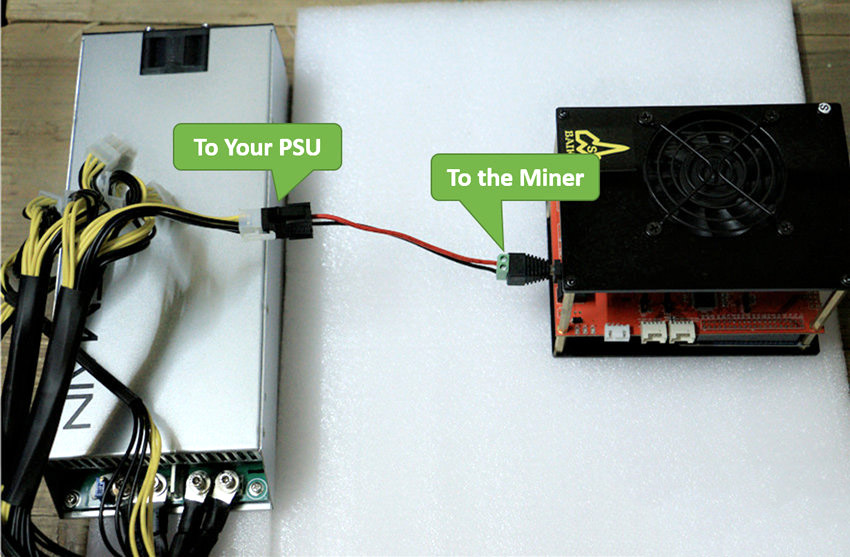






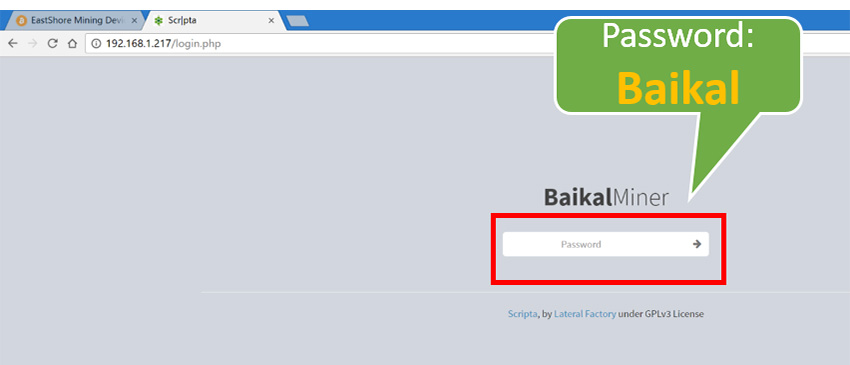





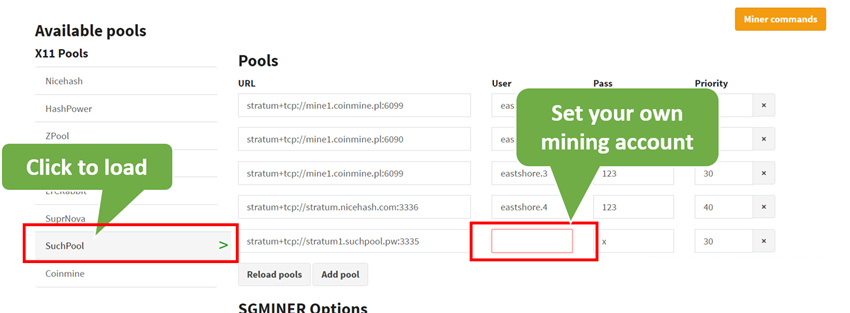
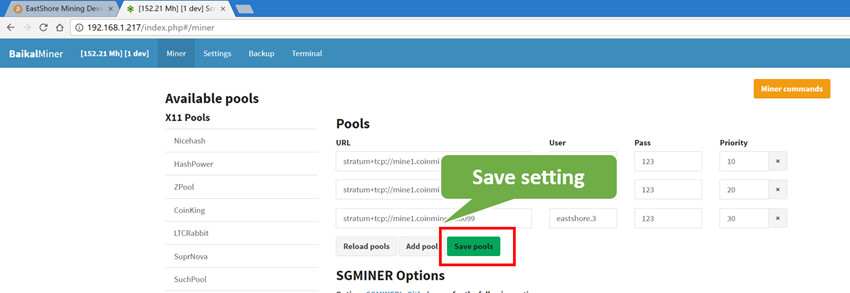


Comments
Post a Comment
Tell us your opinion